Box Interface Changes
Box has released an updated user interface that includes the following changes:
- Updated theme and colors on the top right-hand side of your Box screen and left-hand side Box navigation.
Old Right-Hand Side Toolbar

New Right-Hand Side Toolbar
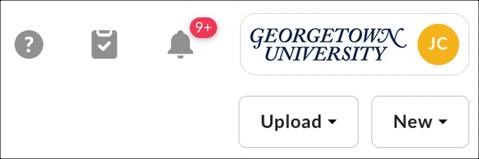
Old Left-Hand Side Box Navigation
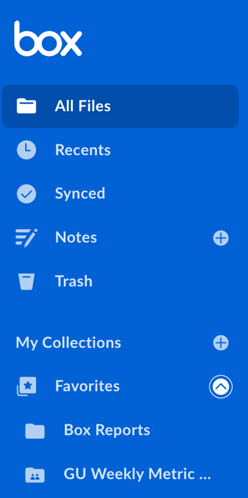
New Left-Hand Side Box Navigation
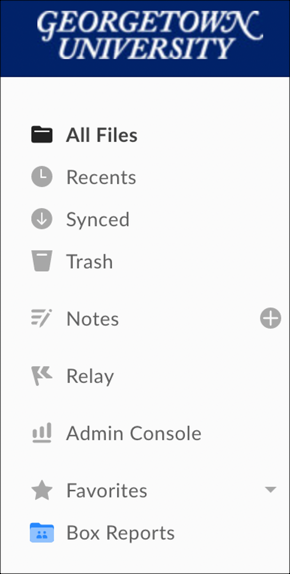
- Collections: Your favorite files are now a collection, and you can make more collections to keep yourself organized. For example, you can use Collections to create shortcuts to documents for a project.
- Quicker access to uploading a file or folder: an Upload button has been added to the top of the “All Files” screen as well as in folder view (at the top of your screen). (The file and folder upload functions were previously available when you click the New button.)
- Revised menu items for the More Actions button (in folder view and when you select a folder).
- Revised menu items for the New button in folder view.
- File icons of images files listed in a folder are now represented as thumbnails rather than as a generic icon representing an image.
- Under the More Options drop-down menu in file view (when you select or mouse over a file/document), the selections in the More Actions, Properties, and Integrations drop-down menu items have been updated/modified.
- New category, Access Stats (under the Details pane) is available when you select a file that you’re sharing. Access Stats displays the following information: Previews, Edits, Comments, and Downloads.
- New “Box File Request” feature that enables you to securely request files and associated metadata from anyone (e.g., vendors, new hires). The File Request feature is available in the Sharing pane after you select a folder.
- You can now quickly open a Microsoft Word document in Google Docs from within your Box account. When you open a Word document in Box, Google Docs will now be available as an option when you click the Open button at the top of your screen.
